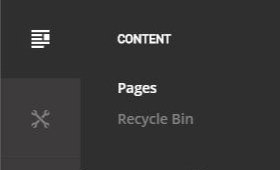Editing Content
Welcome to your new TireVault website. When logged in as an admin, you can edit the contents by entering edit mode. To enter edit mode, click on the pencil icon at the lower left corner of your screen.

You can edit the contents of any HTML module, such as the one on the home page, by entering edit mode and mousing over the pencil icon on the top right of the module and and clicking on "Edit Content".
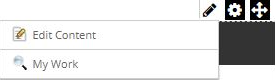
Adding Modules
You can add additional modules by:
- Entering 'Edit Mode'
- Clicking on "Add Module" at the bottom of the page.
- Select a module. The HTML module is the most commonly used module.
- Drag the module to the pane you would like the module in.
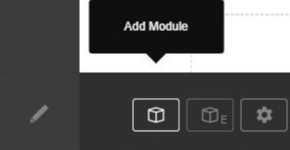
You can then edit the title of the newly added module by hovering over the gear icon at the top right of the module and clicking on 'Settings'

You can change the location of where the module is by entering edit mode and draging the module from one pane to another.
Editing Site Settings
Settings such as editing your website title, logo, and favicon can be set in the 'Site Settings'. This can be reached by hovering over the Settings icon (shown below) on the left side of the screen and selecting Site Settings from the pop-out menu.
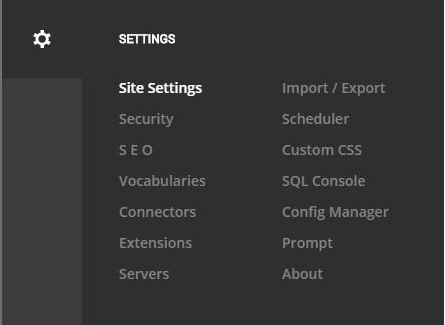
Editing/Adding/Removing Pages
A pages name, title, description, keywords, user permissions, and more can be changed at any time. This can be done by hovering over the Content Icon (shown below) and selecting pages. If you are looking to edit information on a page you currently have, select that page in the list of pages on the left side, make sure to hit the save button when all done.
If you are looking to add a new page, select the 'Add Page' button at the top right, then enter the informaiton for the page you would like to create.